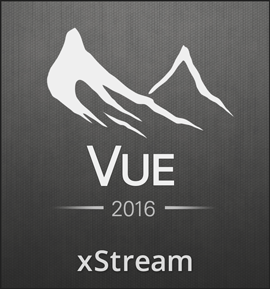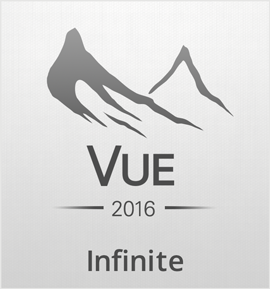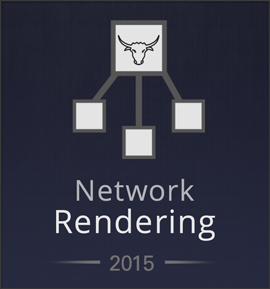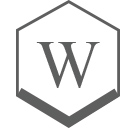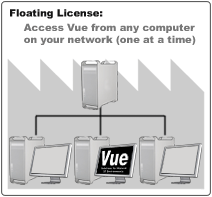概要
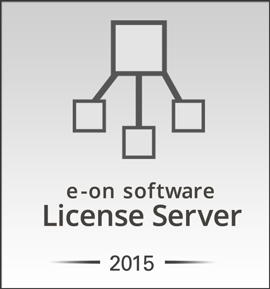
E-on License Serverは、Vue Infinite/xStreamやRenerNode/RenderCowライセンスを管理し、テンポラリライセンスを同一ネットワーク上のコンピュータに発行するためのオプションです。
There is no distinction between nodelocked and floating licenses for e-on products that are compatible with the License Server*. A license automatically becomes floating as soon as it is installed on a License Server. There is no additional charge for the use of floating licenses (aside from the cost of purchasing and maintaining the License Server itself).
The E-on License Sever can be run as a service, thus avoiding the need to log onto a user account in order to launch it.
Using a License Server is the best option for those who:
- Need the flexibility of running their products on multiple seats without having to purchase a license for each seat.
- Need a centralized license registration and management process.
VUE xStream 2015 works with:
VUE xStream 2015 works with:
*Check product description for compatibility with the License Server. VUE RenderNodes require the License Server to operate. The License Server only accepts LumenRT ATC floating licenses at this time, and will not accept LumenRT Commercial license (nodelocked).
**If all licenses you own for a given application have already been taken, you will have to exit the application on one of your computers before you can use it on another. You cannot install the same license on a computer (nodelocked license) as well as on a License Server (floating license).

E-on License Serverは2つのコンポーネントで構成されています:
- すべてのネットワークアクセスを処理し、リクエストに応じてVueライセンスを発行するコアアプリケーション
- ネットワーク上のどのコンピュータにもインストールできる、License Server Controller。 このコントローラアプリケーションを通して、ネットワーク上のどこからでもライセンスを管理することができます。 コントローラアプリケーションのインストール先は、License Serverコアアプリケーションと同じマシンでなくてもかまいません。
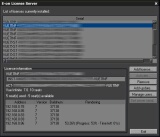
Documentation
Read the online License Server documentation, to help you become familiar with the License Server and all of its features.